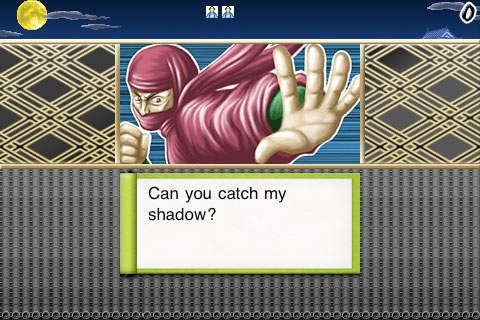edo 1.1
Continue to app
Paid Version
Publisher Description
It was in the Edo era, during a time of chaos. People were threatened by foul Daikan bureaucrats and thieves. There was an Okappiki (detective) who captured them using Zeni coins as a weapon. His coins are flying over the city of Edo to save people from evil tonight. 1.Tilt the iPhone to the left and the character moves to the left. 2.Tilt the iPhone to the right and the character moves to the right. 3.Tap the screen to throw a coin. If the coin hits an enemy, the enemy will fall from roof. Falling enemy can pull other enemy around in its fall. A player can get double score by upon completion of stages. If you make a gesture on screen, throw out zeni changes. [DOWN, UP] Zeni is thrown out at high speed. [LEFT,RIGHT,LEFT,RIGHT,LEFT,RIGHT] cause an earthquake. [RIGHT,LOWER LEFT,UP] Zeni which is homing is thrown out. [DOWN,RIGHT,UP] Zeni is thrown out in three ways. "Okappiki" means a detective or secret policeman in the Edo era. "Zeni" are what we now call coins. "Daikan" means a bureaucrat. "Ninja" means a spy or assassin. "Edo era" is a Japanese era, from 1603 to 1867, during which Japan was governed by Samurai of the Edo Shogunate.
Requires iOS 2.2 or later. Compatible with iPhone, iPad, and iPod touch.
About edo
edo is a paid app for iOS published in the Action list of apps, part of Games & Entertainment.
The company that develops edo is GClue. The latest version released by its developer is 1.1.
To install edo on your iOS device, just click the green Continue To App button above to start the installation process. The app is listed on our website since 2009-06-07 and was downloaded 1 times. We have already checked if the download link is safe, however for your own protection we recommend that you scan the downloaded app with your antivirus. Your antivirus may detect the edo as malware if the download link is broken.
How to install edo on your iOS device:
- Click on the Continue To App button on our website. This will redirect you to the App Store.
- Once the edo is shown in the iTunes listing of your iOS device, you can start its download and installation. Tap on the GET button to the right of the app to start downloading it.
- If you are not logged-in the iOS appstore app, you'll be prompted for your your Apple ID and/or password.
- After edo is downloaded, you'll see an INSTALL button to the right. Tap on it to start the actual installation of the iOS app.
- Once installation is finished you can tap on the OPEN button to start it. Its icon will also be added to your device home screen.